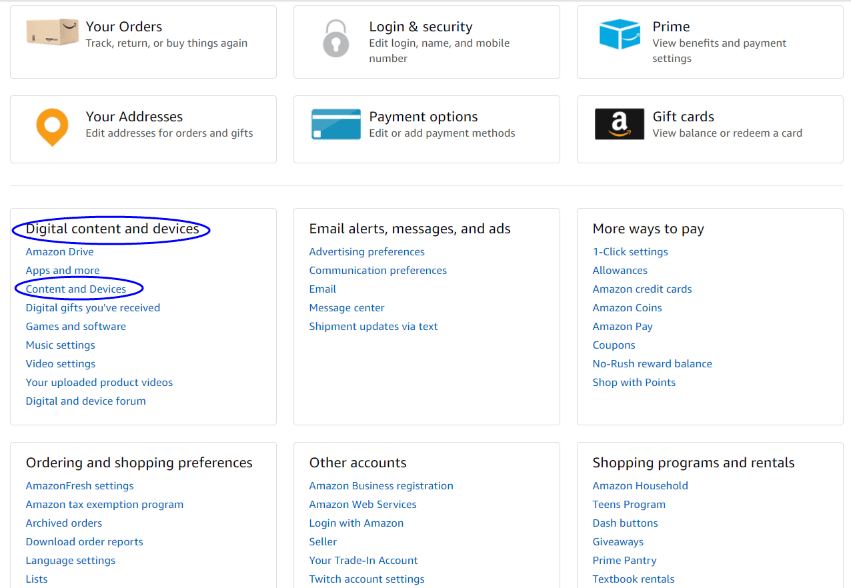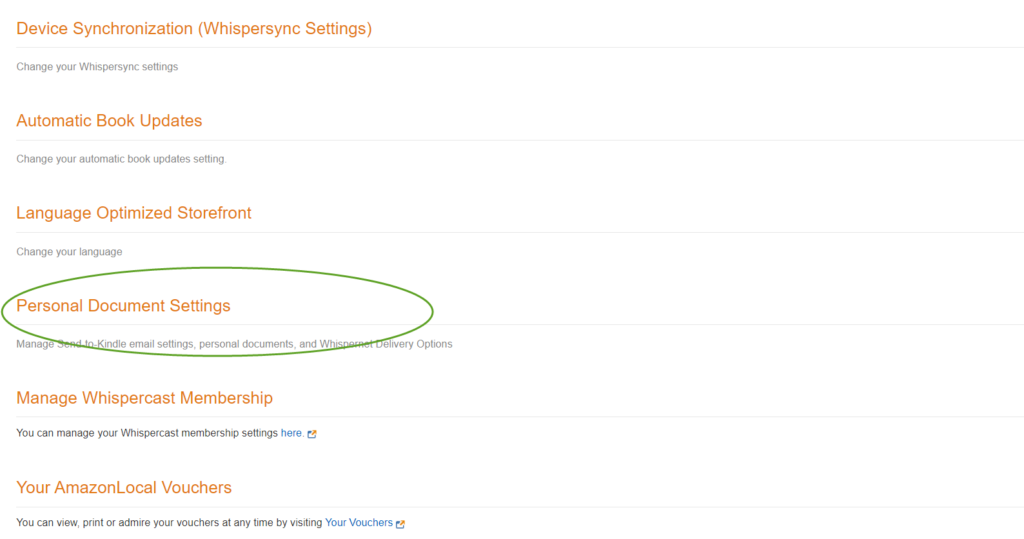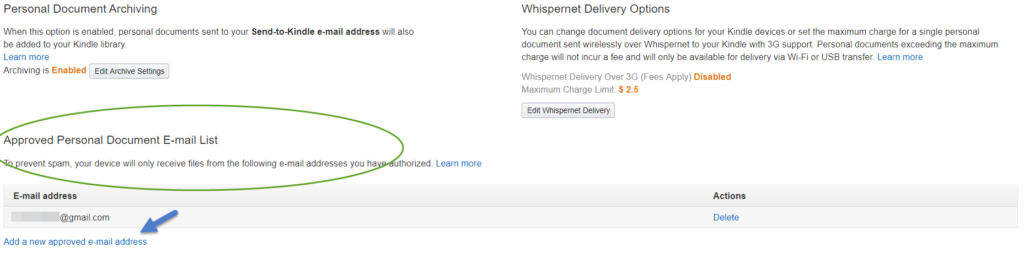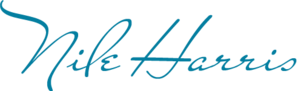Instructions adapted from https://www.amazon.com/gp/sendtokindle
Amazon has made it possible for users of the Kindle app and devices to send files directly to your device via email or computer applications.
Quick Instructions
- Download the .mobi file to your computer or mobile device
- Get your preferred devices kindle email address(es) – xxxx@kindle.com by logging into your Amazon account or checking the settings in your device’s Kindle app.
- Ensure the email address you are sending from is authorized to send documents to your devices
- Send the file to your Kindle using:
- Email – put the kindle email address in the To field, leave the subject field blank, attach the file you saved and hit send. Wait about 10 minutes your file will appear in that device’s library.
- Send-To-Kindle program for Windows or Mac – download the program if you don’t have it on your computer already. Once installed, you can either navigate to where the file is stored, right click and select “send to Kindle” or open the Send To Kindle program.
- Open your app and enjoy!
Step-By-Step Instructions
- Download the .mobi file to your computer or mobile device. Click the link you received on the order confirmation screen or email. Save the file anywhere you can easily access such as th,e desktop. If your settings don’t allow you to save the file, check your downloads folder for the file.
- Login to your Amazon.com account.
- Click on Your Account and then scroll to down to the Digital Content and Devices and click.
4. Click on Settings and scroll down to and click on Personal Document Settings
- You will see a list of email addresses Amazon has automatically assigned to each of your devices. Take note of the email address(es) for the devices you wish to send your file to.
Note: you can locate a device’s email address by opening the Kindle app on the device (iPhone, Android, iPad, etc.), go to settings and look for Personal Documents, the address for that specific device will appear there.
- Double Check Your Authorized Emails just below your list of Kindle email addresses. If you are sending from the same email address you use to login to Amazon, you’re good to go, otherwise, enter a new email address.
- To send via Email
- Open your email program or app on your computer or mobile device
- Enter the device’s kindle email address(es) in the To field
- Attach the file you saved
- Subject line can be left blank. Just FYI: To have a PDF converted to Kindle format (.azw), the subject line should be “convert”.
- Hit send and wait about 10 minutes for the file to appear in your device’s Kindle app library. You may need to refresh or close the app.
- To Send via Send To Kindle program
- Download the program from Amazon (https://www.amazon.com/gp/sendtokindle)
- Navigate to where you saved the file and right click Send to Kindle or open the application to select the file
- Open your app and enjoy!